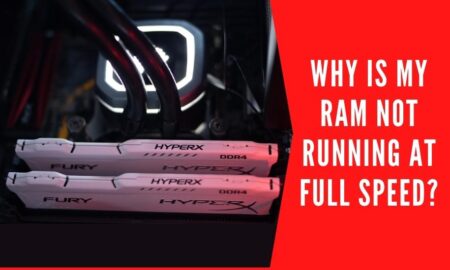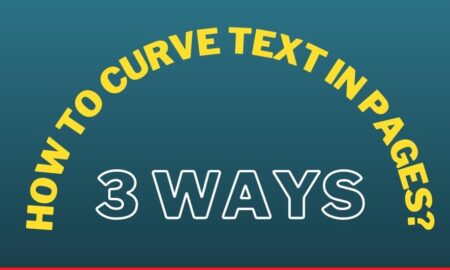It is not really a long time but since its introduction in the market, the Chromebooks are rapidly being used and demanded by the people. Exact the case here, when the laptops were introduced, people started to switch themselves to laptops and reduced the use of PCs and Computers at a very notable rate.
Similarly, laptops are also being replaced when a new and better invention hit the technology market. The Chromebooks are basically mini-laptops with more features and specifications and run on Chrome OS.
It was an easy task to switch from a laptop to a Chromebook but there are a few things that need to be checked before you take an action. Likewise, Chromebooks are no doubt a better gadget to work with and easy to carry device but still with Chrome OS, It is sometimes very difficult to perform the simplest task on the Chromebook.
We have noticed and observed how the Chromebook users are finding it hard to change or rename the files and folders saved in their Chromebooks. People often ask exactly How to rename files on Chromebook?
Unquestionably, the Chromebooks have a lot of advantages and these were the reason people decided to switch from laptops to them. However, the Chromebook is a new technology and runs on Chrome OS which is also a new operating system which may have some loopholes too.
One of them is difficulty in renaming files. Therefore, in this article, we are focusing on the ways by following them, you can easily rename files on Chromebook.
Why Can’t You Rename The File On Chromebook?
There can be multifarious reasons that create an obstacle in your way to changing or renaming the files. The first can be your Chromebook is not properly functioning and making it impossible for you to start the processes.
Secondly, you may have been some characters that the system does not support in terms of naming a file. Likely, sometimes we use symbols in the name of the file due to which the file stays rigid to its place and doesn’t get saved in the device. Despite these reasons, we analyze through our research that as the technology is new to people and a very new and separate operating system, the Chrome OS has a different way of functioning that is making it hard for people to get used to this OS.
Ways To Rename Files On Your Chromebook
No issues, if you have had a problem in renaming a file on your Chromebook. We are here with this article to provide you with the guide and thorough process of renaming a file in Chrome OS.
The procedure is not very tricky. In fact, we got you two different ways so that you can choose one among them and easily complete the procedure of renaming a file. Carefully, read the whole guide mentioned below in order to correctly change or rename the file.
1. Right-clicking to Rename files on Chromebook
If you are really having an issue with renaming the files and folders on Chromebook due to chrome OS, then this method can help you fully in order to get rid of the issue. For renaming files on Chromebook, you can use this way of right-clicking.
The complete procedure is mentioned below. Read them properly to get the best results.
- First, open the selective folder on your Chromebook.
- Choose the file you want to rename. Click on the subjective file once.
- Avoid double-clicking because double-clicking is simply used to open the file. But to rename the file we do not need to open it.
- Right-click on the file on your Chromebook with the mouse and double-tap with the touchpad.
- You will have a list of options for the file, find and click on “rename” option.
- Select the already written name and remove it.
- Now, add the title you want to add and rename the file.
- Click “enter” to complete the process and save the change of name.
Finally, by the end of this whole procedure, your file name on Chromebook will be successfully renamed. This simple, easy and quick way is capable to assist you to get the desired consequences.
2. Keys to Rename files on Chromebook
Another effective way of changing and renaming the files on your Chromebook is using the keys. Generally, the majority use the right-clicking way to rename the file as this way is common among many Operating Systems.
However, this second way is also found to be useful in renaming the file. For that, just follow the steps mentioned below:
- Open the folder of the files on the Chromebook.
- Choose the file you want to rename by clicking on it a single time.
- Once selected the procedure of using keys changes from here.
- Instead of right-clicking the file, use keys in a manner.
- First press “ctrl” and “Enter” key at the same time.
- The option for renaming the file will be active while the text would appear blue.
- Remove the already inserted name and type the new name you want to keep.
- Once typed, now press “Enter” to complete the procedure and save the changed name of the file.
This is as you have experienced is too simplest and quickest way to rename files on your Chromebook.
Conclusion
In the end, we would like to bring it to your notice that both of the ways mentioned above are tested by ourselves as a means to give you correct ways and authentic knowledge regarding the topic. The ways are safest to follow and proved themselves effective in making use in case of the related issue.
Further, Chromebook is undoubtedly are more convenient to use and easy to carry anywhere. Rest the things would settle down with time and when you get used to it. We really expect that our writing provides you with a wealth of knowledge and brings ease to your life.
Also Read:
How To Remove School Administrator From Chromebook?
10 Best Chromebooks Under $250 in 2022