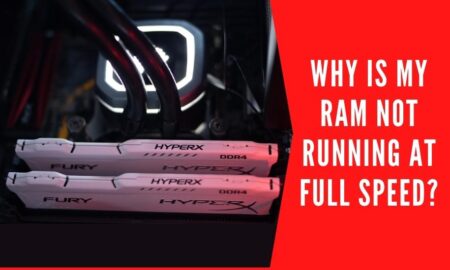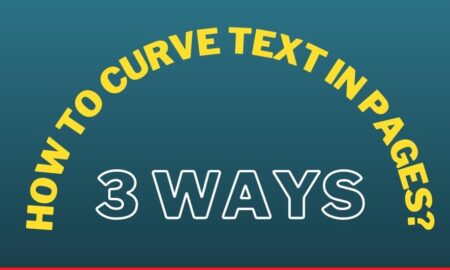![Oculus Quest 2 Controller Not Working [Solution]](https://techvenator.com/wp-content/uploads/2022/05/Oculus-Quest-Controller-Not-Working-Solution.jpg)
With the modernization and advancement in technology, we come to see a new gadget every other day, Oculus Quest 2 controller 2 is one of them. This is generally too common that we do not know how to operate a new device until we come to know the accurate way to operate it.
Similarly, if there comes an issue with the gadgets, we have to face the same thing here again. However, these things are too common and easy to fix without any effort and in no time at home. Oculus Quest 2 controller is another similar device that is not known by many but in case it has an issue people do not have much know-how to operate and fix the device.
Therefore, they end buy spending extra money and unnecessary time on fixing the issue with a professional. If your Oculus Quest 2 controller is also making the concerned issue, then you are in the right place because in this article we are going to discuss the causes behind the issue as well as how to fix it if Oculus Quest 2 Controller not working. We really hope that going through this article thoroughly gets you the best results.
Oculus Quest 2 Controller
Honestly speaking, this gadget is an unbelievable one and has more genuineness than we expect. The main function of this controller is to track users’ hand movements in Virtual Reality (VR) with surprisingly exact accuracy.
Despite its validity, sometimes it may have many issues which demands human interference and care in order to work properly.
Problem In Oculus Quest 2 Controller
It basically runs very smoothly and performs its sole duty effectivity, but for some reason, it starts making issues in performing the task. The problems most frequent problems it faces are.
Turning on of the controller, lag while tracking, and improper tracking of hand movements. These three issues are the most repeated and reported issues with the controller which is faced by the user of the Oculus Quest 2 controller and they to face no working of the controller.
The problem can be in either Oculus Quest 2 Left controller not working or Oculus Quest 2 Right controller not working. Or a few suggests that after the Oculus Quest 2 controller batteries replacement, the controller starts making issues with the proper functioning.
Methods To Fix The Oculus Quest 2 Controller Not Working
If you are on the top of excessively having the same issue with your controller, this article and the methods to fix the issues mentioned below will aid you with your query and get you the desired results if followed properly as suggested. There are predominantly seven customary methods to solve your controller issue which are as follows
1. Un-pair and re-pair the Controller
The first and quickest method to solve your controller issue is to unpaired and then repair the controller to the device. Follow these steps carefully as a means to quick fix:
- Download the Oculus App and Launch it
- Steer through the menu of paired devices
- Tap the paired controller and un-pair it.
- Un-pair all the controllers if you have more than one.
- Re-pair them while clicking on the pair a new device option.
2. Attach new batteries
Sometimes the issue is not with the controllers but with the batteries. In that case, what you need to do is to buy a new battery for the controller which has batteries issue and switch the batteries from the new ones. Follow the steps to check and change the batteries.
- Open the port and check if the batteries are fine.
- If one of the batteries is not properly working, buy a new one.
- Buy as many batteries as you think are faulty, so you could replace them at a time.
- In case you are using rechargeable, charge your batteries thoroughly before attaching it to the controller.
3. Detach and re-attach the batteries
More often, there are generally no issues with either controller or batteries but with some stubborn electrodes that do not move or pass forward or the batteries want some break. To fix them we are required to detach the batteries. Follow the guide to detach and then reattach the batteries conveniently:
- Slide the case of the controller upwards to open the compartment
- Once, you see the batteries, remove them very carefully, and avoid any harm.
- Rest the batteries out for a few minutes.
- Now, put them back in the compartment and close the opening with the case.
4. Factory reset the Oculus Quest 2 Controller
One of many other simplest and quickest methods, one is regarding the resetting of the Oculus Quest 2 Controller. You can try this method in the last if no other method helps you fix the issue. To reset the controller what you initially have to do is to save or transfer your data somewhere because resetting wipes all the data permanently:
- Turn the controller off and long-press the Power button with the volume button(one from both, up or down)
- When the display lights up, free the buttons.
- Access the factory reset button on the screen and click on it.
- Choose erase and factory reset option using the volume button
- This will entirely wipe all the data and you can reconnect the device and controller as a new.
5. Rebooting the Oculus Quest 2 Controller
If your Oculus Quest 2 Controller is not working properly, you can reboot the set for its enhanced working. For that what you need to do is follow the below-mentioned steps:
- Turn the controller off by selecting the option from the menu.
- Rest it for a minute or a few minutes and turn it on the back again.
- This will ultimately fix your controller issue.
6. Reach the Customer support
If none of the methods has helped you with your issue, it’s better to have customer support provided by the Oculus Quest because there might be some other or bigger issue than we are expecting which obviously won’t be fixed by these methods at all. For that:
- Go to the website and search the contacts
- Contact on the provided phone numbers or the email address.
- You may contact them directly through the website.
7. Clean Controller battery connections
Another cause for the Oculus Quest 2 Controller not working properly can be the dirt or any piece stuck in the connections of batteries with the controller compartments which is interrupting the flow of current, making them in able to work. To fix the issue, follow the steps stated below:
- Open the compartment and remove the batteries from the controller.
- Now take a small brush and clean the compartment through, inspect if there’s anything solid like rust restricting the connections to have proper flow of current.
- If yes, then make a mixture of baking soda. Water and lemon juice. Cover your hand and the sensitive parts of the controller in the compartment to avoid leakage.
- Now carefully rub the area with the mixture.
- Once done, wipe it with a clean piece of cloth.
- Let it dry after that attach the batteries and check if it’s working or not.
8. Aluminum foil on Controller battery connections
The controller uses an AA battery which is generally applicable and used by any brand and device. If the batteries are having a problem running the controller on the device properly. There might be an issue with built and design. To get rid of this issue, follow the guideline below, this will clearly give you the best results:
- Take a small piece of aluminum foil and fold it shorter.
- Place the piece on the plain side of the controller battery connections.
- Put the battery along with the piece. The battery will tightly be fixed in the place and will start working accurately.
Final Words
Gadgets are manmade electronic devices that sometimes become faulty for some reason. No worries if the Oculus Quest 2 Controller not working, you can follow these simplest methods to fix your controller and enable them to work properly as all the methods are tried already and have been proved to be authentic regarding the matter.
Also Read: Oculus Quest 2 won’t Turn On [Fixed]